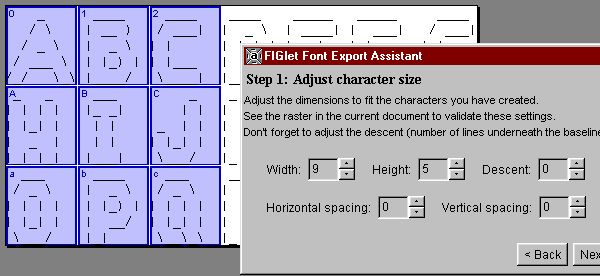
A very simple grid.
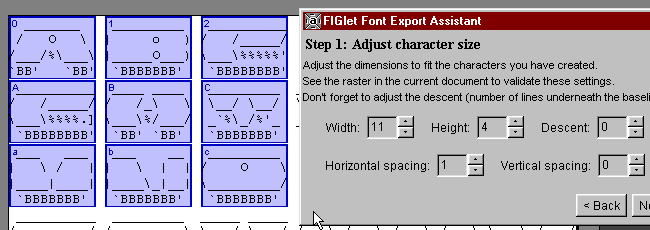
Simple grid with horizontal spacing.
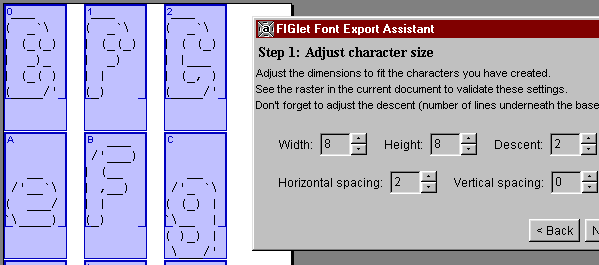
Descent: look at the 'g'.
This assistant for creating FIGlet font files is located in the menu "Tool".
Its intention is to help creating FIGlet fonts. To use this tool you don't need to have much knowledge about FIGlet fonts. However if you want to find out more about FIGlet fonts, have a look the FIGlet font format specification.
In order to use this tool you must already have created the characters, for example:
_ ____ ____ ____ _____ _____ ____
/ \ | __ ) / ___| | _ \ | ____| | ___| / ___|
/ _ \ | _ \ | | | | | | | _| | |_ | | _
/ ___ \ | |_) | | |___ | |_| | | |___ | _| | |_| |
/_/ \_\ |____/ \____| |____/ |_____| |_| \____|
_ _ ___ _ _ __ _ __ __ _ _
| | | | |_ _| | | | |/ / | | | \/ | | \ | |
| |_| | | | _ | | | ' / | | | |\/| | | \| |
| _ | | | | |_| | | . \ | |___ | | | | | |\ |
|_| |_| |___| \___/ |_|\_\ |_____| |_| |_| |_| \_|
___ ____ ___ ____ ____ _____ _ _
/ _ \ | _ \ / _ \ | _ \ / ___| |_ _| | | | |
| | | | | |_) | | | | | | |_) | \___ \ | | | | | |
| |_| | | __/ | |_| | | _ < ___) | | | | |_| |
\___/ |_| \__\_\ |_| \_\ |____/ |_| \___/
|
At this moment it does not matter how the characters are arranged.
However I would suggest using this arrangement or something similar:
ABCDEFGHIJ
KLMNOPQRST
UVWXYZ
0123456789
abcdefghij
klmnopqrst
uvwxyz
äöüÄÖÜß
!"#$%&'
()*+,-./
:;<=>?@
[\]^_�{|}~
|
Those are all characters that can be exported to FIGlet font by this assistant. It also does not matter if there are any characters missing: They will be left blank or in case of the alphabet the uppercase will be copied to the lowercase characters if they are not defined (or vice versa).
Now there is one more thing you have to make sure with your characters. They must be arranged in a uniform grid, where each character covers the same size and is aligned to the left:
_ ____ ____ ____ _____ _____ ____ / \ | __ ) / ___| | _ \ | ____| | ___| / ___| / _ \ | _ \ | | | | | | | _| | |_ | | _ / ___ \ | |_) | | |___ | |_| | | |___ | _| | |_| | /_/ \_\ |____/ \____| |____/ |_____| |_| \____| _ _ ___ _ _ __ _ __ __ _ _ | | | | |_ _| | | | |/ / | | | \/ | | \ | | | |_| | | | _ | | | ' / | | | |\/| | | \| | | _ | | | | |_| | | . \ | |___ | | | | | |\ | |_| |_| |___| \___/ |_|\_\ |_____| |_| |_| |_| \_| ___ ____ ___ ____ ____ _____ _ _ / _ \ | _ \ / _ \ | _ \ / ___| |_ _| | | | | | | | | | |_) | | | | | | |_) | \___ \ | | | | | | | |_| | | __/ | |_| | | _ < ___) | | | | |_| | \___/ |_| \__\_\ |_| \_\ |____/ |_| \___/ |
Note that you can still modify or move your characters later in case they are not properly aligned.
Now start the FIGlet font export assistant (menu tools). On its first panel you will see a quick explanation. Skip to 'next' and here we go:
The width of the widest FIGlet character (and also the space covered by each other character in your grid). As you modify the value you will see a colored alignment grid in your document changing to your adjustments. This will help you adjust to the correct values.
This is the maximum height in lines of your FIGlet characters.
This is the number of lines that are below the baseline of your FIGlet characters. For example characters like 'g' often have one or more lines underneath the baseline.
Increase this value if you have left free one or more columns between all the FIGlet characters.
Increase this value if you have left free one or more lines between all the lines of FIGlet characters.
Have a look at these examples to understand the meaning of the values:
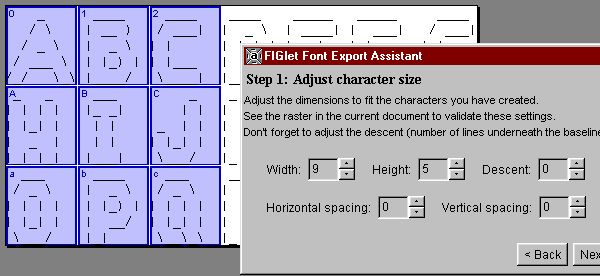
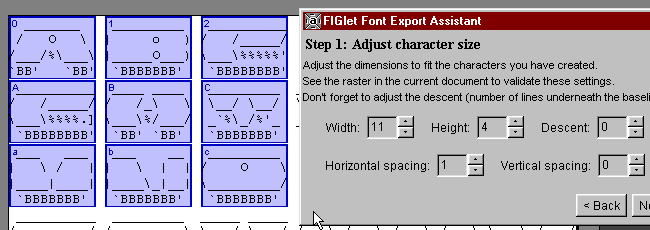
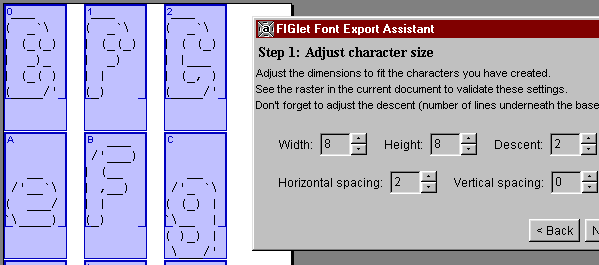
When you are done, proceed to the next step by hitting next.
As I already have told, you can arrange your FIGlet characters in whatever order you want. But now you have to tell the assistant what characters there are and how they are arranged.
Do this now by modifying the character mask. In your document you will see the grid and you can see whether or not the arrangement grid is correct or needs some modifications. Also note that you still can move or edit your characters.
Here is an example of what the result should look like:
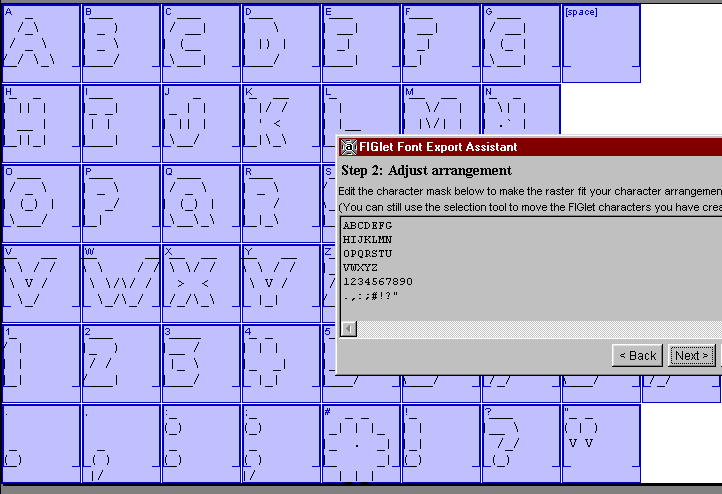
Note: You can also go back to the previous step by hitting the back button. So you can correct the size adjustment in case it was wrong.
When you are done, proceed to the next step by hitting next.
Although you are almost finished, there is still one very important thing to be done: The FIGlet font format has many options about how characters behave when they are written side by side or underneath each other. It is very hard to explain all these options. Have a look at the FIGlet font format specification if you want to find out more.
However in most cases you will be able to find out a good configuration for the layout
simply by trial and error. Hit the big button Verify the settings by testing the font.
Now the FIGlet editor dialog will pop up and you can test-drive your new font.
If there are problems with the alignment of the characters just go back to the assistant and modify the options. Hitting the button for verification again you will see how the changes affect your font layout.
Remember that if there are any kind of problems with your characters, you can always go back to the assistant. And you can even modify the characters themselves in the document with the assistant dialog open.
Once you are satisfied with your new font proceed to the next step by hitting next.
Now this is rather straightforward: You can add any kind of comments to your new FIGlet font. I would suggest filling out the template, but you are free to write whatever you want.
Everyone can see the comments when editing the FIGlet file or choosing 'font information' in some FIGlet tools.
Proceed to the next step by hitting next.
Now all your font needs is name. Choose a simple one that also describes your font well.
Hit finish and you are done! Your FIGlet font has been saved to the
/fonts/ folder in the JavE directory. It will be available after restarting
JavE and will then be located in the font category "new".
Please consider making your font public by informing the people on the newsgroup alt.ascii-art or JavE's program author markus@jave.de
Also don't forget to backup a copy of this font so you will not accidently lose it!